There are 3 simple steps to change your standby to hibernate but before we change let we know what is the difference between standby and hibernate shortly
Standby: In Standby mode, power is saved by shutting down the hard drives, fans and monitors. These are high power consumption devices. The computer still uses power to save the data in memory, so you can restart very quickly (however, if power goes off while in this state, the data in memory will be lost).
Hibernate: In Hibernate mode, XP saves the data in memory to the hard disk. Then the power is cut off completely, so this preserves more battery life. When you restart, it takes a little longer because the data saved on the disk must be restored to memory. Of course, this method uses disk space to store the memory data.
Know we see how to change:
Step 1: Go to start ->Turnoff Computer and when System shows turnoff computer menu there press shift then the standby automatically changes to hibernate. If it does not work you need to enable your hibernate option (follow step 2)
Step 2: Go to Start ->Settings->Control panel-> Power Options then power options properties window opens there select Hibernate tab as shown below
Step 3: There Check Enable hibernation option and repeat Step 1
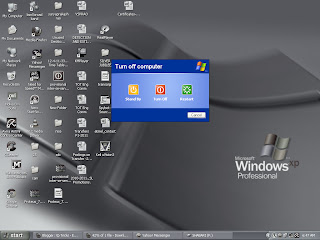

Nice Blog Post !
ReplyDelete