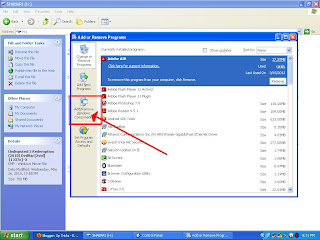In many of the cases we doubt our antivirus whether it is working properly or not, Here is a simple trick which helps us to find out whether our antivirus is working properly or not (Whether Realtime protection is turned or not)
Simply follow the below steps:
Step 1: Open notepad (run->notepad).
Step 2: Simply Copy the below String in to the notepad (copy carefully).
(This is not a virus it is just for testing purpose. This string is from eicar org)
X5O!P%@AP[4\PZX54(P^)7CC)7}$EICAR-STANDARD-ANTIVIRUS-TEST-FILE!$H+H*
Step 3: Save the notepad with the name of your choice followed with ".bat" extension
and selection the path where you want to save and click on save
it looks like below.
Just after you click on save you will be notified by your antivirus saying "VIRUS HAS BEEN DETECTED".
Note: If you are warned by your antivirus then check whether your antivirus is enabled with real time protection or not if it is not enabled simply scan the file you will be warned.
That's all you are done!!!
Simply follow the below steps:
Step 1: Open notepad (run->notepad).
Step 2: Simply Copy the below String in to the notepad (copy carefully).
(This is not a virus it is just for testing purpose. This string is from eicar org)
X5O!P%@AP[4\PZX54(P^)7CC)7}$EICAR-STANDARD-ANTIVIRUS-TEST-FILE!$H+H*
Step 3: Save the notepad with the name of your choice followed with ".bat" extension
and selection the path where you want to save and click on save
it looks like below.
Just after you click on save you will be notified by your antivirus saying "VIRUS HAS BEEN DETECTED".
Note: If you are warned by your antivirus then check whether your antivirus is enabled with real time protection or not if it is not enabled simply scan the file you will be warned.
That's all you are done!!!