In this tutorial ill show how to hidden your files or folders , There are many ways to hidden your folders but here ill show some interesting methods:
Method I:
This is the most common method used to hidden files

 Step 1: Select the folder you want to hide and right click and select properties a new window opens when you click on properties and then in new window select "HIDDEN" and click ok you can understand by seeing images
Step 1: Select the folder you want to hide and right click and select properties a new window opens when you click on properties and then in new window select "HIDDEN" and click ok you can understand by seeing images
Step 2: Next go to tools and select folder options and select view tab and there select "DO NOT SHOW HIDDEN FILES AND FOLDERS"
and click apply thats all your folder is hidden
Method II:
This method is some interesting to hide file but must be careful
some times you may also cant find the folder
Step I:Select the file you want to hide and click on properties and select customize tab and there select change icon and select the folder box which looks like white space and select ok
Step II: And now we have to remove the folder name for this select folder and select rename and then hold your alt tab and press 0160 (only num pad) thats all your folder is without name
Method III:
Hiding folders using command prompt
Step 1:First see in which drive your folder you want to hide is present (like f:/,c:/,d:/ etc..)
Step 2:Next open command prompt (start>run>cmd) and then type cd/
Step 3: Next type the drive where your file you are going to hide is present (see below pic)
Step 4:Here type attrib +a +s +h folder name and then hit enter your folder will be hidden and if you again want to see the folder type atttrib -a -s -h folder
Thanks for reading post if you like post Leave comment !!!!!!!!!
Method I:
This is the most common method used to hidden files

 Step 1: Select the folder you want to hide and right click and select properties a new window opens when you click on properties and then in new window select "HIDDEN" and click ok you can understand by seeing images
Step 1: Select the folder you want to hide and right click and select properties a new window opens when you click on properties and then in new window select "HIDDEN" and click ok you can understand by seeing imagesStep 2: Next go to tools and select folder options and select view tab and there select "DO NOT SHOW HIDDEN FILES AND FOLDERS"
and click apply thats all your folder is hidden
Method II:
This method is some interesting to hide file but must be careful
some times you may also cant find the folder
Step I:Select the file you want to hide and click on properties and select customize tab and there select change icon and select the folder box which looks like white space and select ok
Step II: And now we have to remove the folder name for this select folder and select rename and then hold your alt tab and press 0160 (only num pad) thats all your folder is without name
Method III:
Hiding folders using command prompt
Step 1:First see in which drive your folder you want to hide is present (like f:/,c:/,d:/ etc..)
Step 2:Next open command prompt (start>run>cmd) and then type cd/
Step 3: Next type the drive where your file you are going to hide is present (see below pic)
Step 4:Here type attrib +a +s +h folder name and then hit enter your folder will be hidden and if you again want to see the folder type atttrib -a -s -h folder
Thanks for reading post if you like post Leave comment !!!!!!!!!

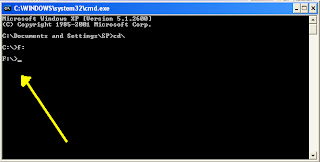
No comments:
Post a Comment